Use Kanban framework in Qlik Sense using Komment™
January 11, 2021

Do your project management directly in Qlik Sense
Wouldn't it be great if you could manage all your development projects directly in Qlik Sense? Imagine that end users can create requests in the very same application that they want changes to be implemented. And that developers and testers can update the progress of each request allowing all stakeholders to be up to date all the time. And lastly, what if it could all be done using the well known Kanban framework? It would be great, right?! Read on to learn how easy it is to implement this using Komment™.
Qlik Sense is more powerful than you might think
I am sure you have been in situations where you cursed at Qlik for not having a specific visualization available. I know I have. However, maybe you just haven't looked closely enough as to what Qlik Sense can do with the existing visualizations. At least that has been the case for me but here is what I found.
Patrick Nordström from Qlik has made several demo apps under the name "Top 10 Viz tips". You should download all of them and see for yourself how much that is actually possible with native Qlik functionality. In particular the latest version from Patrick (https://community.qlik.com/t5/Qlik-Sense-Documents/Top-10-Viz-tips-2020-part-IV/ta-p/1769697#) got me very excited! Here, he showed a great example of how to show a Kanban board in your Qlik Sense application. I could immediately see the usefulness of this if - in particular if you combine it with a writeback solution like Komment™. Take a look below to learn how it can be done.
Kanban using Komment™
As such there is no fixed layout for Kanban boards but the main idea is to have several vertical lanes that your tasks can be moved between based on their progress. I have taken the example from Patrick's app and changed it into a board used for managing Qlik project requests. So, I have decided to have four lanes to visualize the progress of each request or task:
- Requested
- In Development
- In Testing
- Done
With the use of the template from Patrick the Kanban board looks like this:

For each task I wanted to show the following:
- Name of request
- Priority and deadline
- Progress
- When it was last updated and by whom
All of this is visualized using the native Qlik Sense Table object and existing data in the application. Very cool I have to say! But we also want users to be able to add new requests and developers and testers to update the status and progress of each task. Luckily this can easily be achieved using Komment™.
Adding Komment™ to the equation
There a only a few steps needed to make it possible for users to add and change data directly in the Qlik Sense app and have it visualized immediately in the Kanban board:
1. Create new table:
In the load script editor you simply create a new table with the desired fields included. If you already have data you want to start from an Excel file or other data sources you can load that as well and have data in the Kanban board right away. However, in this example we want to have all requests created and handled inside the Qlik Sense app.
So I generate an empty table like this:

2. Create Komment input form:
To allow the users to make data entries inside the app, we must add a Komment object to our sheet. When the object is on the sheet we can set it up to match our requirements for the Kanban board. In addition to the contents shown in the Kanban above, I am also adding the following elements to ensure the best possible use of the tool (note: you can add as many elements as you like - just make sure they are included in the load script):
- ID (this is to easily identity and count tasks - it will be auto-generated by Komment)
- Qlik object (which object does the request concern)
- Details (to allow the requester to explain the request in greater detail)
- Comments (any comments that the requester, developer or tester might have along the way)
All the setup of the Komment object is point and click and you can most likely do it without even consulting our user guide.
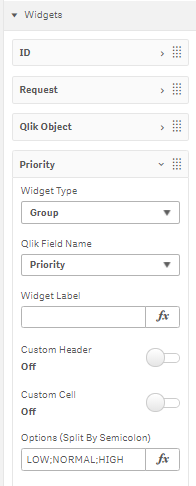
The end result looks like the below. Again, please keep in mind that everything can easily be changed to fit your needs.

So using this form you can now both add new requests or change existing requests. The small GIF below shows how it looks in action:

Use the data
As you can see in the above GIF you can naturally use the data generated by Komment in other Qlik Sense objects. You can always see the full audit trail for all tasks giving you full visibility of the development process.
Komment™ automatically saves information about when a record was last saved and who saved it. To use this information nicely in the Kanban board we have used a few aggregation functions. E.g. the below is used to show data and user for last update for each task:

Wrapping it up
If you like what you have seen please get in touch and I am happy to provide you with the sample application. You can of course also get a free trial version of Komment so you can make the most of the application. You can use one of the contact forms on our site or you can send us a mail on info@extendbi.com.
Other tutorials
November 5, 2021
July 27, 2021
January 11, 2021
November 9, 2020
June 11, 2020
May 4, 2020
Want to know more?
Let us know and we'll get back to you as soon as possible.



















.png)





