How to use expressions in Komment™
June 11, 2020

Why are expressions useful in a writeback extension?
You might ask yourself exactly that question and luckily for you we have the answer. As we see it there are primarily two reasons as to why it is useful to be able to include expressions in your writeback table:
- Context
- Calculations
If you keep reading to the end we will also have a small piece of bonus material for you so don't go just yet.
Context (is king)
The thing is that when you use your Qlik applications with writeback functionality it is very important to know the context of the data you are commenting on or changing. This comes natural in Qlik but not in all writeback extensions. Naturally Komment has this functionality.
In cases where you do not show and comment on data at the lowest level of granularity it can be very useful to be able to include measures in the same table as you do your data entry. E.g. you are able to see Sales for a given country and product in a specific year which helps provide context for you as a user when you need to provide your comments to the performance in your region.

Calculations (are cool)
Another use case where expressions within a writeback extensions becomes relevant is when you want to do immediate calculations based on the data you enter directly inside your Qlik app. Below is an example of how you can easily do budgeting using Komment and where you can see the result or your entries directly in the table. In the example the Sales forecast column is actually an expression defined within Komment.

The key feature in the example is that you can create a normal Qlik expression inside Komment.
The expression for the Sales forecast column is: alt(Manual_budget,Sales_2019*(1+(Growth/100)))
This expression allows the user to either input their growth expectations for each account and use that to calculate the sales forecast or they can manually enter a specific number if that has more merit to it. The expression will simply take the manual value if it exists and if not it will use the growth expectations to calculate the sales.
Use your entries in all objects
Naturally you can use the data you input in Komment in all other objects in you Qlik app. This means that you don't have to make calculations inside Komment if you don't want to. You can just use the relevant expression in KPIs, Bar charts, etc. Below is a quick example of how smoothly it works:

Bonus trick
Oh yes - I haven't forgot what I promised. A small bonus trick to make your day.
Say you want to be able to show a field from another table in your data model inside the Komment table. As default Komment will only allow you to select fields from the designated Fact table:
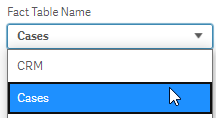

So at the face of it, it is not possible to select a field from another table. But here comes the good part. A small tweak and you have a solution.
Select Readonly widget type => Set Mode to expression => Write Field name in Qlik Expression => Switch to Field Mode

That was it for this short tutorial. We hope you found it useful. If you need any support of any kind please do not hesitate to reach out on info@extendbi.com.
Other tutorials
November 5, 2021
July 27, 2021
January 11, 2021
November 9, 2020
June 11, 2020
May 4, 2020
Want to know more?
Let us know and we'll get back to you as soon as possible.



















.png)





